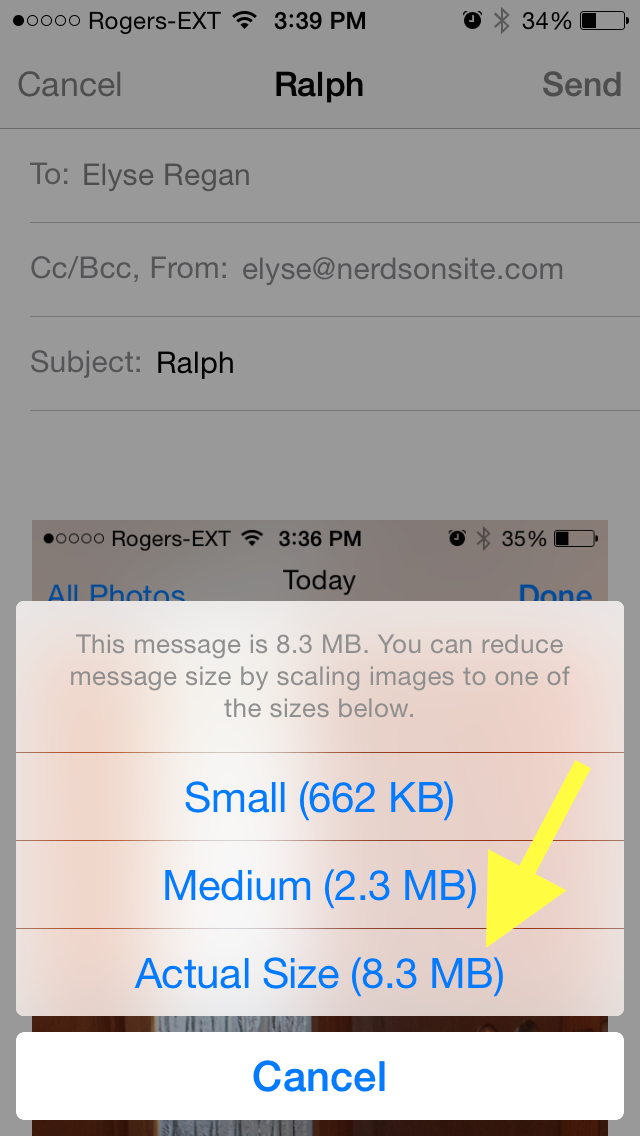Record and Share a Video on my iPhone/iPad
Record and share a quick video on your mobile device – from ANYWHERE!
The following article outlines how to do this from your iOS device (iPhone or iPad).
1. On your device, find your Camera
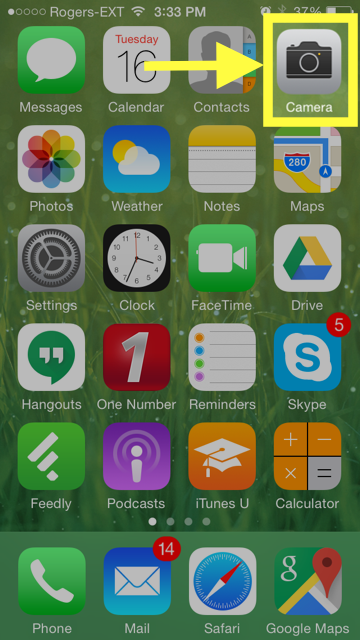
2. Down at the bottom of your screen, swipe to the right or left until you reach the Video camera (the button should be red).
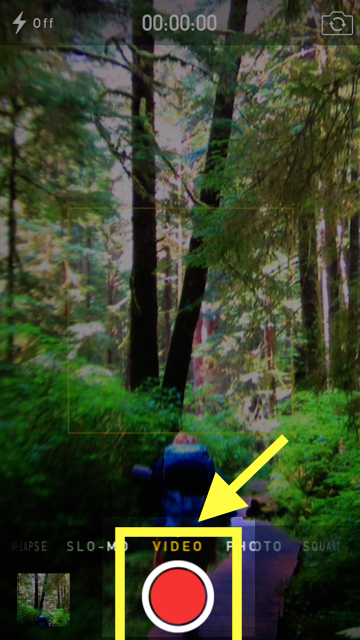
3. To take a video of yourself, tap the camera icon (with the circular arrows) in the top-right of your screen. If you have a newer model of the iPhone/iPad, you have 2 cameras – one of the front and one of the back. This will change the camera that will be used for the video. You can also have someone else hold the device and take the video for you.
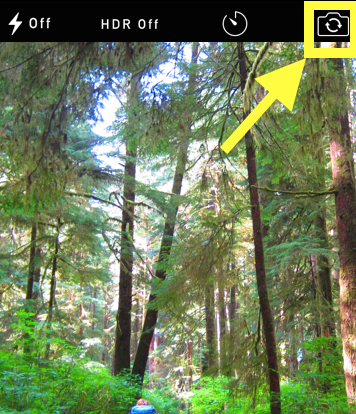
4. Tap the red button and start recording! When you are done, tap the red button again to stop the video.
5. If you are happy with the video recording, tap on the item in the bottom-left corner of your screen – this will take you to the last video/photo you’ve taken with your camera.
6. If you are ready to send your video, tap on the box & arrow in the bottom-left corner of your screen. This will bring up your sharing options
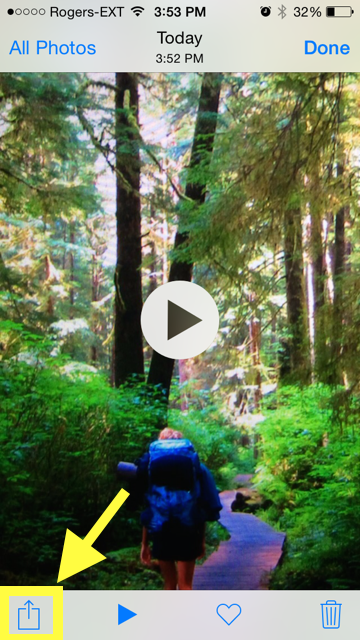
7. To send it in an email, tap on the Email icon
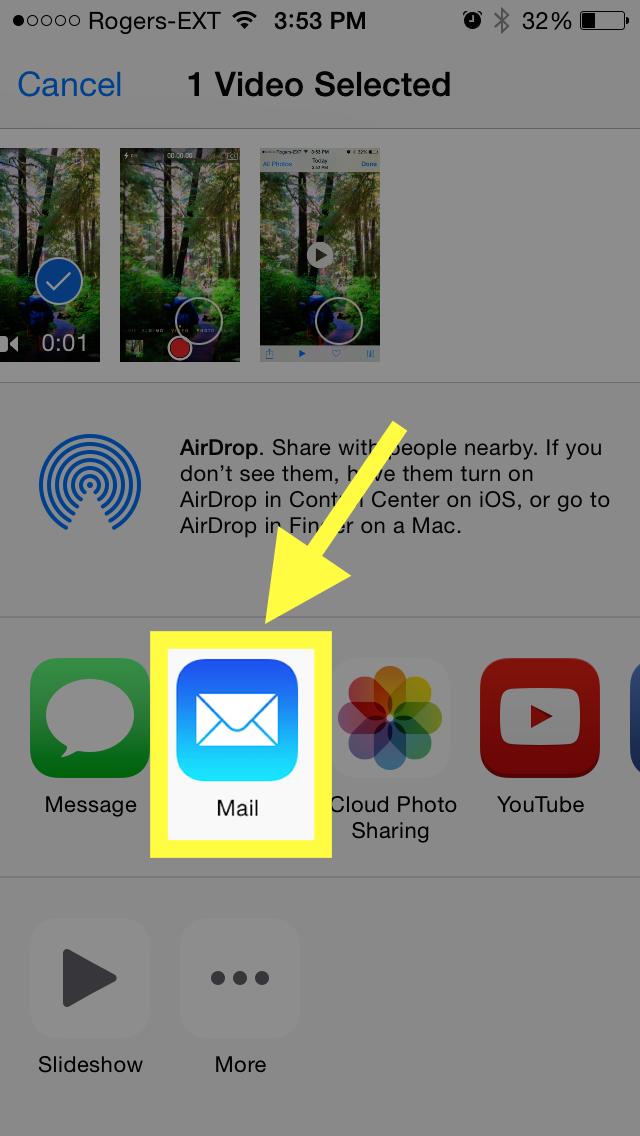
If you don’t see the Email option, that means that the video is too large to send. Try recording a shorter video.
8. Address your Email to [email protected] and enter a subject.
When you click Send, you may be asked to select the size of the video. You can choose ‘Actual Size’ to get the best quality.