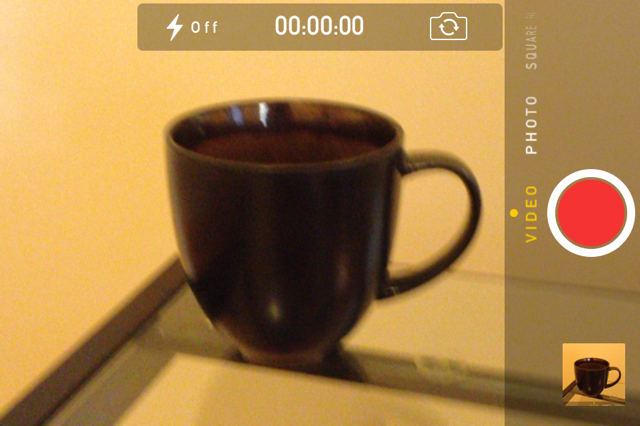The following data can be imported into MYbusinessOS. Download the Contact Import Template.
| MYbusinessOS Field | Contact Type | Notes |
| Salutation | Person | Available Values: Mr., Ms., Mrs., Dr., Prof. |
| First Name | Person | Required Field (for a Person) |
| Middle Name | Person | |
| Last Name | Person | Required Field (for a Person) |
| Suffix | Person | |
| Related Organization (CommaDelimted) | Person & Organization | A Contact can be related to multiple Orgnizations |
| Title | Person | |
| Gender | Person | M/F/O |
| Business Name | Organization | Required Field (for an Organization) |
| Industry | Organization | |
| Number of Employees | Organization | |
| Annual Revenue | Organization | |
| Work Phone | Person & Organization | |
| Mobile Phone | Person & Organization | |
| Home Phone | Person & Organization | |
| Other Phone | Person & Organization | |
| Fax | Person & Organization | |
| Work Email | Person & Organization | The primary email address |
| Personal Email | Person & Organization | Your contacts can have an additional email addresses listed as well. |
| Website | Person & Organization | |
| Twitter Acct | Person & Organization | |
| Work Address Line 1 | Person & Organization | |
| Work Address Line 2 | Person & Organization | |
| Work City | Person & Organization | |
| Work County | Person & Organization | |
| Work State/Province | Person & Organization | |
| Work Zip/Postal Code | Person & Organization | |
| Work Country | Person & Organization | |
| Home Address Line 1 | Person & Organization | |
| Home Address Line 2 | Person & Organization | |
| Home City | Person & Organization | |
| Home County | Person & Organization | |
| Home State/Province | Person & Organization | |
| Home Zip/Postal Code | Person & Organization | |
| Home Country | Person & Organization | |
| Other Address Line 1 | Person & Organization | |
| Other Address Line 2 | Person & Organization | |
| Other City | Person & Organization | |
| Other County | Person & Organization | |
| Other State/Province | Person & Organization | |
| Other Zip/Postal Code | Person & Organization | |
| Other Country | Person & Organization | |
| Client Classification | Person & Organization | Must match exactly with the Client Classification Values in OS. By default: |
| Home | ||
| SOHO | ||
| SME | ||
| Corporate | ||
| International | ||
| Other | ||
| Client Vertical | Person & Organization | Must match exactly with the Client Classification Values in OS. |
| Sales Process | Person & Organization | This allows for you to dictate which sales process the lead that is created will be in. This must match exactly with a Sales Process in OS. |
| Sales Stage | Person & Organization | This allows for you to dictate which sales stage the lead that is created will be in. This must match a exactly with Sales Stage in OS. |
| Opportunity Value | Person & Organization | This allows for you to dictate the Opportunity value of the Contact, for the Sales stage imported. |
| Lead Source | Person & Organization | This allows for you to dictate the Source of the Contact. This must match exactly with a Lead Source type in OS. |
| Campaign | Person & Organization | This allows for you to dictate which campaign the Contact is assigned to. This must match exactly with a Campaign name in OS. |
| Primary Account Manager (CommaDelimted) | Person & Organization | This field allows for you to dictate who the lead gets assigned to the Contact. Name must match exactly with the User’s First Name and Last Name |
| Secondary Account Manager (CommaDelimted) | Person & Organization | This field allows for you to dictate who the lead gets assigned to the Contact (as Secondary). Name must match exactly with the User’s First Name and Last Name |
| User Defined Fields | You can create your own set of Custom fields to store additional data. |