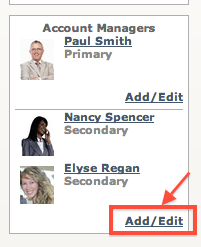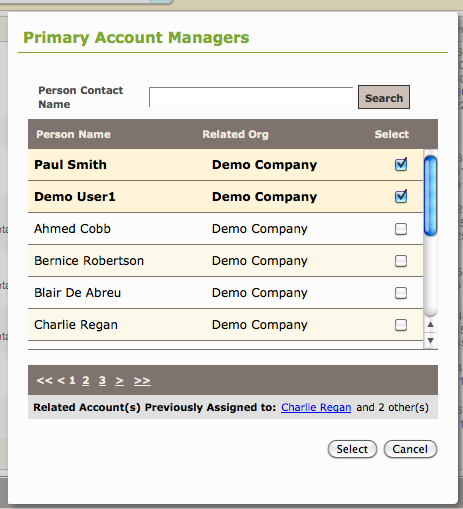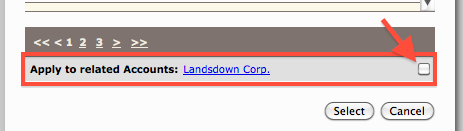In order to edit a Client’s profile details, you must be declared as Account Manager for that Client.
Assign an Account Manager to a Contact
From the Action Menu
1. In your Address Book List, hover over the Quick Action Menu

- Select Change Primary Account Manager. Select your Account Manager to assign.
You may also search for the desired Account Manager’s name in the search bar at the top of this window.
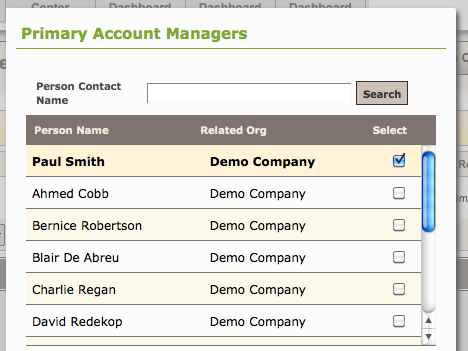
Apply to related Accounts: Check this box if the Organization and Contact should be assigned to the same Account Manager:
- Click Select to save. From the Contact’s Profile:
1. Go to the selected Contact’s Profile and click Edit Profile
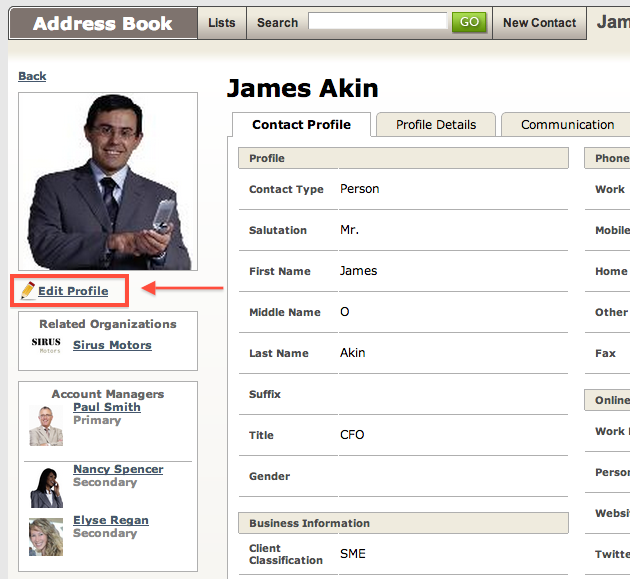
2. Under the Account Managers section, click the Add/Edit button.
3. Select the Account Manager from the list of users, and click Select.
You may also search for the desired Account Manager’s name in the search bar at the top of this window.
- Save the profile.