The following step-by-step instructions will help you setup your MYbusinessOS trial.
Step 1: Confirm Google Apps account
BEFORE YOU BEGIN:
- You must have a Google Apps account
- You must be a Google Apps domain Admin, or someone with similar permissions in order to setup a trial.
Step 2: Create Client ID and Secret
- Login to your Google Apps account and go to the Developers Console: https://console.developers.google.com/
- Create a New Project. Any name you use is fine, and you can leave the Project ID as it is.
- Click into the project and go to the API & Auth in the left-hand menu.
- Select Consent screen submenu. Enter MYbusinessOS as the Product Name.
- Go to APIs and Turn ON the following APIs switches:
- Calendar API
- Gmail API
- Go to Credentials and Create a Client ID, Make sure to select type Web Application as the platform.
- Copy and paste the following URLs into the appropriate fields:
- Authorized Javascript Origins:
- https://live.mybusinessos.com
- http://live.mybussinesos.com
- https://signupgrowing.mybusinessos.com
- http://signupgrowing.mybusinessos.com
- Authorized Redirect URIs:
- https://signupgrowing.mybusinessos.com
- Authorized Javascript Origins:
- Click the Create Client ID button
You will see a Client ID and Client Secret which you must copy and paste into the boxes back on the MYbusinessOS Sign-up page.
Leave this page open, as you will need it in Step 3.
You should now see the Google Login button appear below you Client ID and Secret. Click on the button to move to the next step.
In the Google popup window, click the blue Accept button to link MYbusinessOS to your Google Apps account.
Step 3: Confirm Site Link
- Once you have entered you company details, click the Verify button to confirm your site location
- If successfully, you should see a notice appear below.
- In your Developer’s console, Edit Settings of the Client ID you just created
- Copy the link provided and paste it into your Developer’s console into the Authorized Redirect URIs, on a new line. Save your settings.
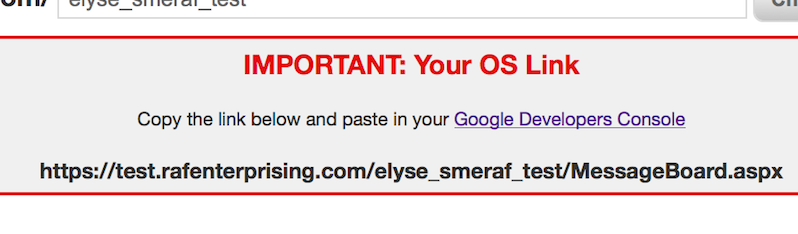
Finish the signup process by uploading your logo, selecting your theme and adding users.
And you’re done!
You should received a welcome email to your Google Apps account with details on how to login to your trial.
