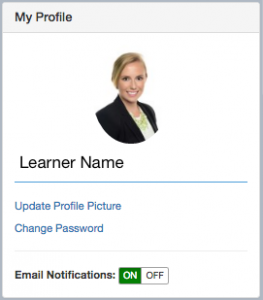How do I add/change my profile picture?
- To add or change your profile picture, click “Update Profile Picture” in the My Profile widget on the right-hand side of your eWindow. A blue file upload box will open.
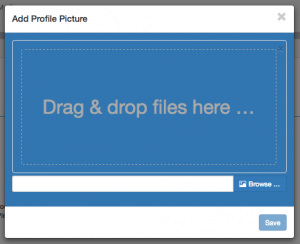
- Select your file by clicking “Browse” and locating it on your computer, or simply drag & drop the image in the space provided.
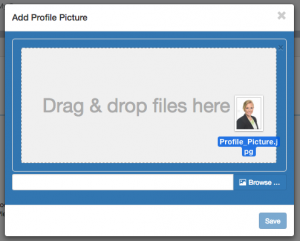
- When the file name appears in the text field, click “Upload”.
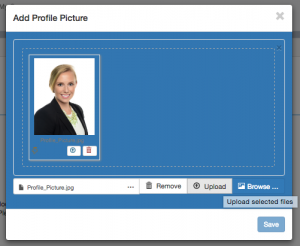
- When the green upload progress bar reads 100%, click “Save”.
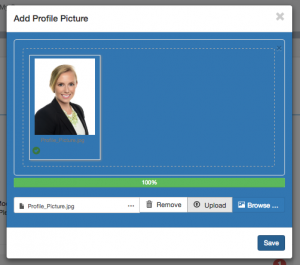
- Your Profile picture has been updated!