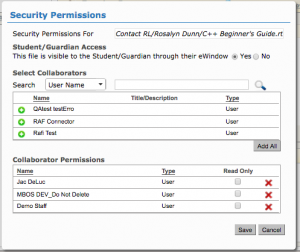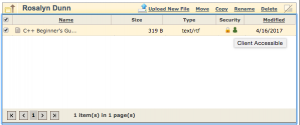Your client’s Resource Library contains files you have uploaded for their use and/or for reference. You can set security permissions for each individual file in their library.
- To set or change security permissions for resource library files, go to your client’s Profile page. In the Contact Details tab, scroll down to the “Resource Library” link, under “Dashboard”.
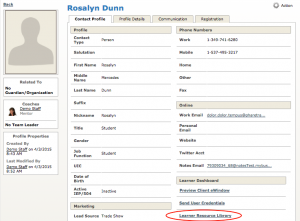
- In their Library, you will see a list of uploaded files. To access the permissions for a specific file, right click on the green icon under the “Security” column. Click “Set Security Preferences”.
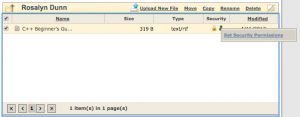
- A pop-up window will appear with a list and search feature to select additional collaborators, and a list of current collaborators. Search or scroll for the user you would like to add.
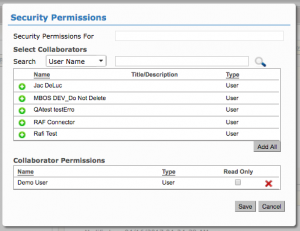
- You will see their name appear on the bottom list. Select “Read Only” for users you would like to have access to the file, but be unable to make any changes. Click “Save”.