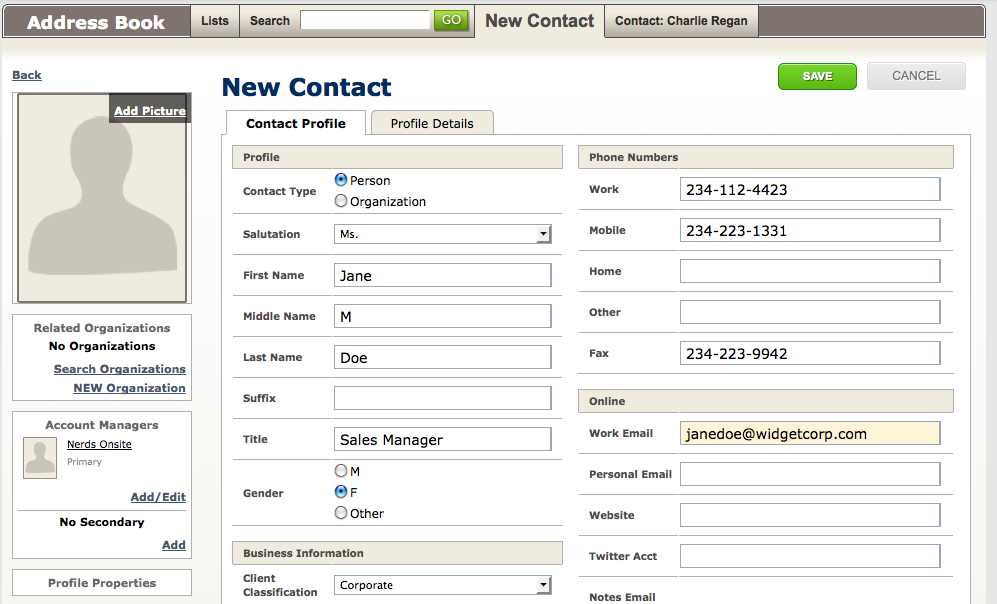Add a new Contact to your Address Book, from anywhere and with as much detail as you wish.
Add a New Client
Go to your Address Book ![]() to create a new Client file:
to create a new Client file:
- Click New Contact
- Enter the client’s information:
Select Person if it’s an individual
Select Organization if it’s a company or an association of some sort
When you switch between the options mentioned above, the Profile fields will update appropriately to suit the selected type of contact.
- Relate the individual to an Organization: Associate your individual to a new or existing company in your Address Book, from below the Related Organization section of the profile page:
New Organization: Click NEW Organization and enter the company name and details in the dialog provided.
Existing Organization: Click on Search Organizations and search the company by Name.
- Assign the Account Manager: If your are not the Primary Account Manager for this client, click Add/Editlink within the Account Manager section to select the appropriate Account Manager(s).
- Business Information: These field can help classify your client base and help in terms in business analytics and marketing efforts.
Client Classification: The grouping/classification of the individual or company. This classification can be customized to fit your business.
Client Vertical: The industry/vertical of the individual or company.
Lead Source: The way in which the client found out about you. This list can be customized to fit your business.
Campaign: If the client found out about you via a specific campaign tracked within the OS system, that would be defined here.
- Sales Process: Assign a client to a Sales Process
- Upload a Photo: Click Add Phototo upload an image of the individual, or company logo to the client file.