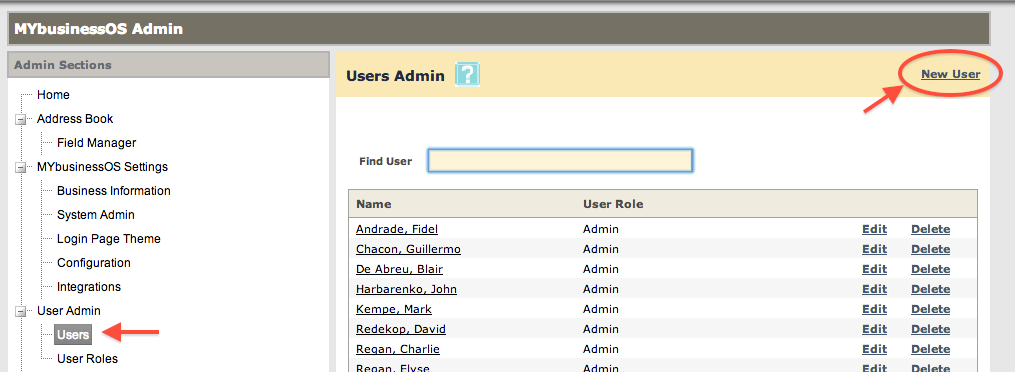As an Admin, you have the ability to Create New Users on your OS system.
Add a New User (Contact exists in your Address Book)
1. Open their Contact Profile in the Address Book
2. Under the Action menu, click Create as User
3. Follow steps 4-8 below.
Add a New User (Contact does NOT exist in your Address Book)
1. Go to your Admin Panel
2. Select Users, under User Admin.
3. Click New User
- Enter the user’s details: Name, Title, Timezone. Select the Role of the user.
Yubikey: If you have the Yubikey of the user, you can add it here.
- Select or create the Google Apps account
If the email account already exists in Google Apps?
1. Click on Use Existing Domain Account option
2. Enter the username, and click Verify Email
If you receive a green checkmark ![]() , it means the system has verified the email address and you may continue creating the user
, it means the system has verified the email address and you may continue creating the user
If you receive a red warning sign ![]() , it means the email does not yet exist on the Google Apps account, and it must be created.
, it means the email does not yet exist on the Google Apps account, and it must be created.
How to create a new user on Google Apps.
6. Make sure to enter the Recovery email address(secondary email address) for the new user, so they receive their login details.
7. Complete the profile, by entering their phone numbers and physical address.
8. When complete, scroll to the top of the page and click Save
The new user will be created and the link to login will be sent to their Recovery Email Address.