Administrators can manage users and user access to OS from the Admin Panel.
Important
- If migrating from GSuite to Microsoft, Active User profiles must be updated to reflect their associated Microsoft Identity.
- An OS Administrator can create a new User from an existing Microsoft account. They cannot create a new Microsoft Account.
Add User
Create a User from a Contact
If the tentative user already exists in the Address Book as a contact, you can convert the contact to a user:
- Open the Contact Profile of the user you would like created, in the Address Book
- Under the Action menu, click Create as User
- Follow steps 3-5 below.
Add a New User
- Go to Admin Panel > Users
- Click New User
- Complete the User Profile
- Enter the User Profile details: Name, Title, Time Zone, etc.
- Select the Role of the new User. The Role will determine the user’s access level.
- Provide the Yubikey (optional). If you have the Yubikey of the user, it can be added here.
- Define the User’s Existing Domain Account (user’s Microsoft account/username)
- Enter the username, and click Verify Email. If the account exists, you should see a green checkmark.
- The OS user profile fields will populate with the user’s Title, Mobile Phone Number, Work Phone Number and Address, as defined in their profile in Microsoft.
- Be sure to provide the Recovery Email Address for the new user.
- When you’re done, scroll to the top of the page and click Save.
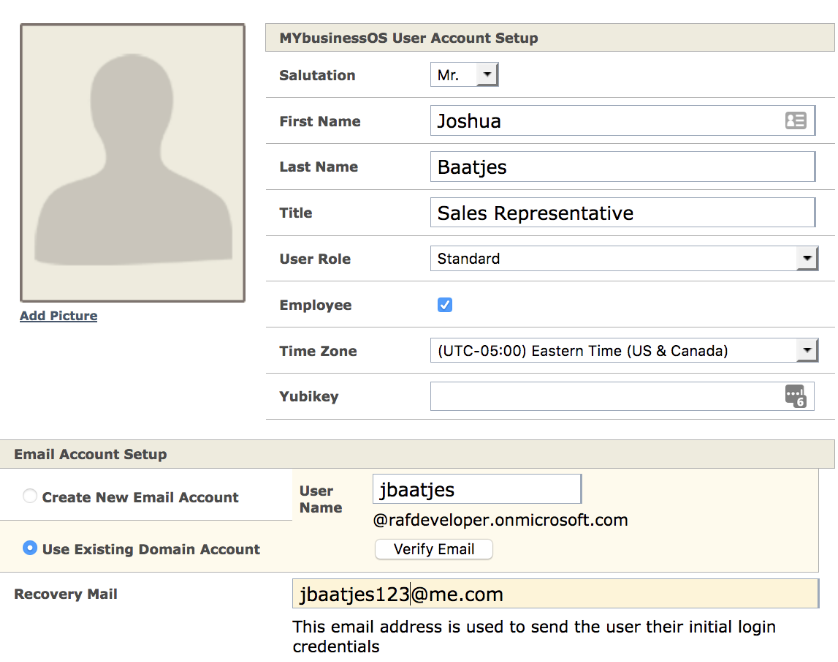
The new User will receive an email with a link to login to the OS site.
Update User
Warning
- If a user’s Microsoft Identity is updated, the OS user will be reconfigured to integrate with the updated Microsoft User’s account. This may prevent the user from accessing data associated with their previous account.
- If a User’s Role is updated, their access will be updated to reflect the new Role permissions.
Update a User Profile
- Go to Admin Panel > Users
- Click Edit to update the selected User Profile.
- Update the User Profile details, as desired.
- User Identities
- Google Username: Once a site is migrated from GSuite to Microsoft, the user no longer requires a Google username.
- Microsoft Username: If Microsoft integration is enabled, the Microsoft username is required.
- User Identities
- Once finished, click Save.
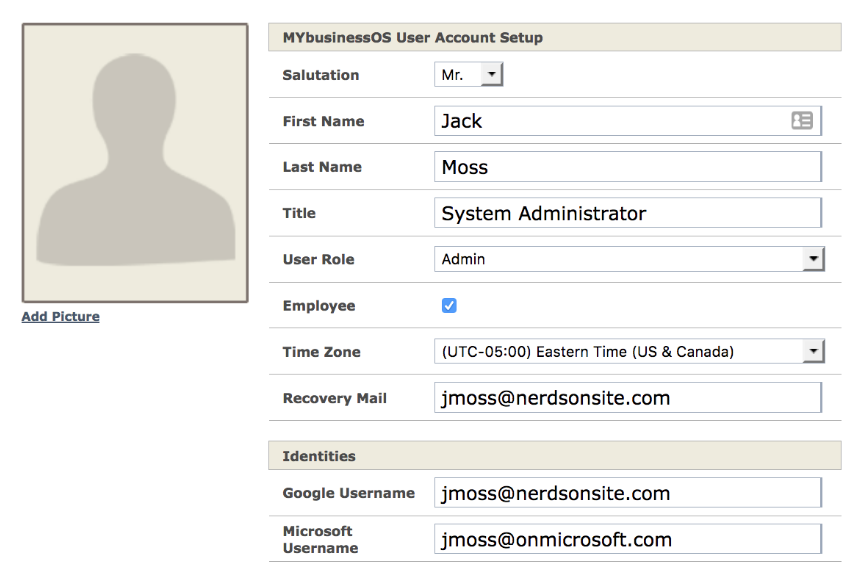
Delete or Disable User
Warning
- If a User Profile is deleted, some User data will no longer be accessible. Please be sure to review the warning prompt before proceeding, as you will not be able to recover the account. We encourage Administrators to consider the Disable User option, rather than deleting a User.
Delete a User Profile
- Go to Admin Panel > Users
- Delete the selected User Profile.
- When prompted to confirm your action, Click Yes, Delete.
Once a user is deleted or disabled, they will no longer be able to access the OS application.
Important
- Deleting or disabling a User in OS will not delete or disable their Microsoft Account.
