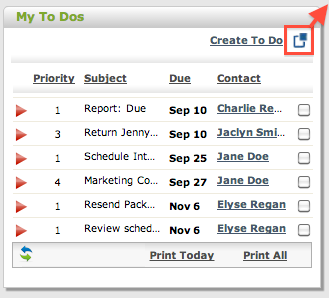Keep track of important tasks and deadlines using your To Dos. Manage your own personal To Do list, or assign them directly to a colleague. Relate a To Do to a particular Contact to keep an accurate activity history with that Client.
Your personal To Do list widget can be found on your My Dashboard.
Creating a Personal To Do
There are a few ways you can assign yourself a To Do
- Add a New To Do from the To Do widget
- From the ‘New’ Menu, select To Do. You are automatically selected as the Assignee
- From a Client’s Communication, select To Do. You are automatically selected as the Assignee
- From the Quick ‘Action’ menu
Managing Your Personal To Dos
- Create a NEW To Do by clicking on “Create To Do”.
- Enter the information and set a priority by selecting from the drop down.
- Select a Contact to link the task to by typing the name in the “Contact” field. The To Do will be added to the Client’s Communication log automatically.
- To complete a To Do, choose the check box next to the To Do.
- To edit a To Do and see further information, Expand the To Do by clicking the red arrow
Print your To Do list for the day, or open your list in a new window so you can work in parallel, without having to return to your Dashboard:
Notes:
- Creating a To Do also creates an event in your calendar for the Due Date defined, which allows you to receive reminders – email or sms.
- Completed Tasks will be removed from your Personal To Do widget, but a record will remain in the Related Contacts’ communication log.
Having a To Do Assigned To You
There are a few ways other users can assign a To Do to you:
- From the ‘New’ Menu, select To Do. In the “Assigned To” field, type the responsible party’s name and select them from the search results.
- From a Client’s Communication, select To Do. In the “Assigned To” field, type the responsible party’s name and select them from the search results.
- Other Actions within the system: For Example, Your Client submitting a message from their Client eWindow will create a ‘Ticket’ To Do assigned to you.
Notes:
- You will receive an email notification when you have been assigned a To Do by another user
- The To Dos assigned to you will appear in your personal To Do list until you have marked them as ‘Complete’, or they are re-assigned to someone else.