Sign In
If your site is integrated with your Microsoft Business Account, all Active Users require a Microsoft Identity in order to log in. See User Administration. OS Users who do not have a Microsoft Identity will receive an error when attempting to sign in.
Sign In with your Microsoft Account:
- Go to your site’s Login page and click the Sign in with Microsoft button
- Yubikey: If your account is secured with a Yubikey, activate your Yubikey in the space provided. You are not required to click the sign in button as the authentication process will be triggered for you if your Yubikey is valid.
- Follow the Microsoft prompts to provide your username and password.
- If you’re already signed in to multiple Microsoft accounts, you may be asked to select an account to proceed.
- If you have 2-step verification enabled on your Microsoft account, you may be prompted to provide your second factor security code.
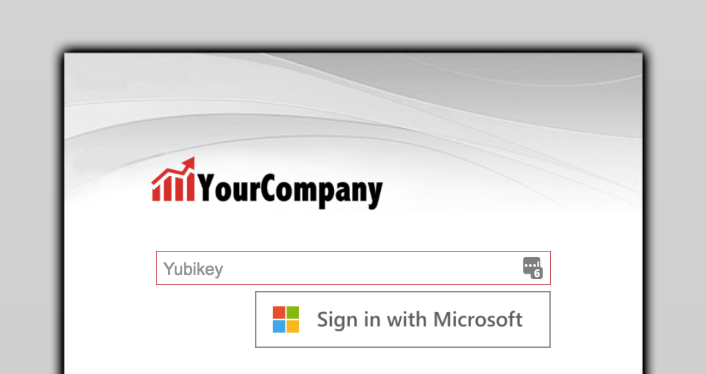
Troubleshooting Tips
- I’m not seeing the popup window to enter my Microsoft username and password.
- Make sure that you have enabled popups for your OS site. Here’s how to enable popups in Google Chrome, Mozilla Firefox, Safari and Internet Explorer.
- I see an error message when I sign in
- If you see an error message when signing in, this means that the authorization was not successful. Please contact your system administrator to reset your integration token.
- I see an error message in my company calendar when I load the Front Page
- If you see an error message when signing in, this means that the authorization was not successful. Please contact your system administrator to reset your integration token.
Sign Out
Users can sign out of OS by clicking the Logout menu item in the site header.
To sign out of your Microsoft account, click the Logout of Microsoft option, accessible when hovering over the Logout menu item.
Important
- Signing out of your Microsoft account will sign you out of any other Microsoft services you’re accessing at that time with the same browser.
