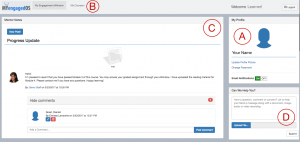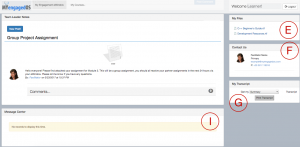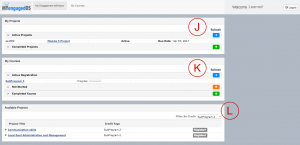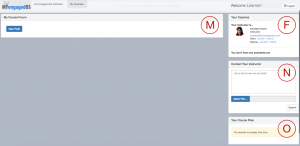Your eWindow is organized into sections called widgets. These widgets allow you to submit and receive projects and assignments, track your courses, communicate directly with your facilitator, host files, and even get instant access to your transcripts, all in one place. Here, we’ll show you how to best use the features at your disposal.
A: My Profile is where you can add or change your profile picture, reset your password, or change your e-mail notification preferences.
B: The My Courses tab offers a more detailed view of your current courses (pictured below). You can choose you would like to view in the drop-down menu.
C: Mentor Notes is where you will find messages from your instructor, and where you can post messages to them. You both have the capability to attach files to these messages, and leave comments. See our article on creating a new post for more information.
D: Have a question, comment, or concern? The Help Window gives you direct access to our support team. Type in a question and even upload a screenshot of the feature you’re having difficulty with, and we will work to resolve the issue as soon as possible.
E: My Files is a shared drive with you and your learning facilitator. They can upload files which you can then access from your eWindow.
F: Your Contact Us widget is where you will find the contact information for your learning facilitator.
G: My Transcript is just that – where you will find your transcript! Choose a summary or detailed view, and print. It’s that easy!
I: Your Message Center will contain communications from our support team about recent updates, maintenance, or other information that may affect your user experience.
J: My Projects keeps your projects, both active and completed, organized. A link to the project is provided (where you can also submit your completed assignment), as is the course and due date.
K: My Courses is an at-a-glance view of all of your courses. You can see a more detailed view in the My Courses tab (pictured below).
L: Available Projects lists all projects that have been assigned by your instructor. Projects can be filtered by course name.
M: My Course Forum is a discussion forum for members of the same course. Creating a new post is quick and easy.
N: Contact Your Instructor is a direct contact window to your learning facilitator. Easily upload a file to send with your question(link-help window).
O: Your Course Files stores files pertaining to the selected course. Your instructor can upload material which course members can then access.